Getting started
Prerequisites:
- Node.js version 18 or higher
- Claude Desktop installed (See here to use Keyboard with other AI clients)
- MacOS (for now) - This guide and the current release are for Mac users. We’re working on support for other platforms.
Install Keyboard desktop app
- Option 1: Download and open the desktop app
- Option 2: Git Clone the approver app
Download the Keyboard desktop app here. Just unzip it and run. Follow the steps in the app to create an account and connect your GitHub to get started.
Connecting GitHub will only provide Keyboard with the ability to start and stop codespaces on public repositories and automatically create forks of two Keyboard’s codespace-executor and app-creator repositories.
Set up in Claude Desktop
If you already have the Keyboard extension installed in Claude Desktop you can skip this section. If not, follow the steps below to get set up in Claude Desktop.

Try your first prompt
Navigate back to the Claude chat in your Claude Desktop and try a prompt like this:
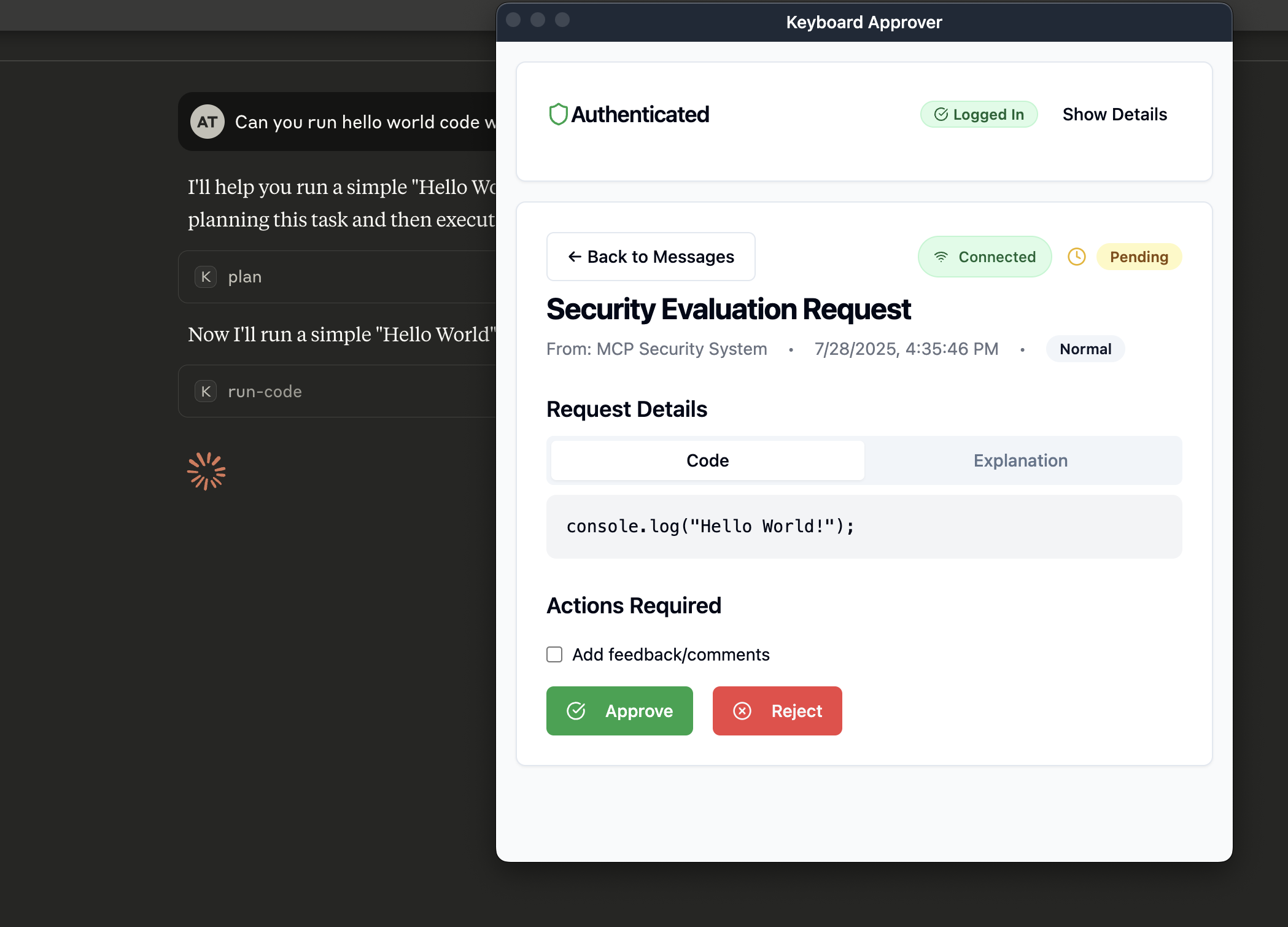
Connect your apps to Keyboard
See here to learn how to connect your SaaS apps. Keyboard will work with any app that has a REST API, SDK, or CLI.Troubleshooting
Claude is not performing the requested task
Claude is not performing the requested task
If Claude is trying to give you instructions or isn’t performing the requested task you can try the following steps:
- Ensure you have Keyboard open
- Ask Claude to connect to Keyboard
- Specifically call out Keyboard in your prompt (i.e. Use Keyboard to…)
- Ensure you have given Keyboard access to the app via these steps
- Ask Claude what environment variables it is connected to and ensure that it has access to the API of the tool you are trying to use
- Verify that your forked repository is up to date with the latest changes from the main repo
Not seeing notifications from Keyboard
Not seeing notifications from Keyboard
Go to the notifications settings on your Mac and ensure that notifications are turned on for Keyboard. This can be found by going to System Settings > Notifications > Scrolling to find Keyboard Approver App.Even if you don’t have notifications turned on you will still see a red dot on the Keyboard icon in the menu bar on the top of your screen.
Claude is not loading
Claude is not loading
Try quitting out of Claude and reopening it.
Keyboard Approver App is not redirecting properly
Keyboard Approver App is not redirecting properly
Run the following command on your Mac: